WordPress Staging to Production Workflow for Development Teams
Image
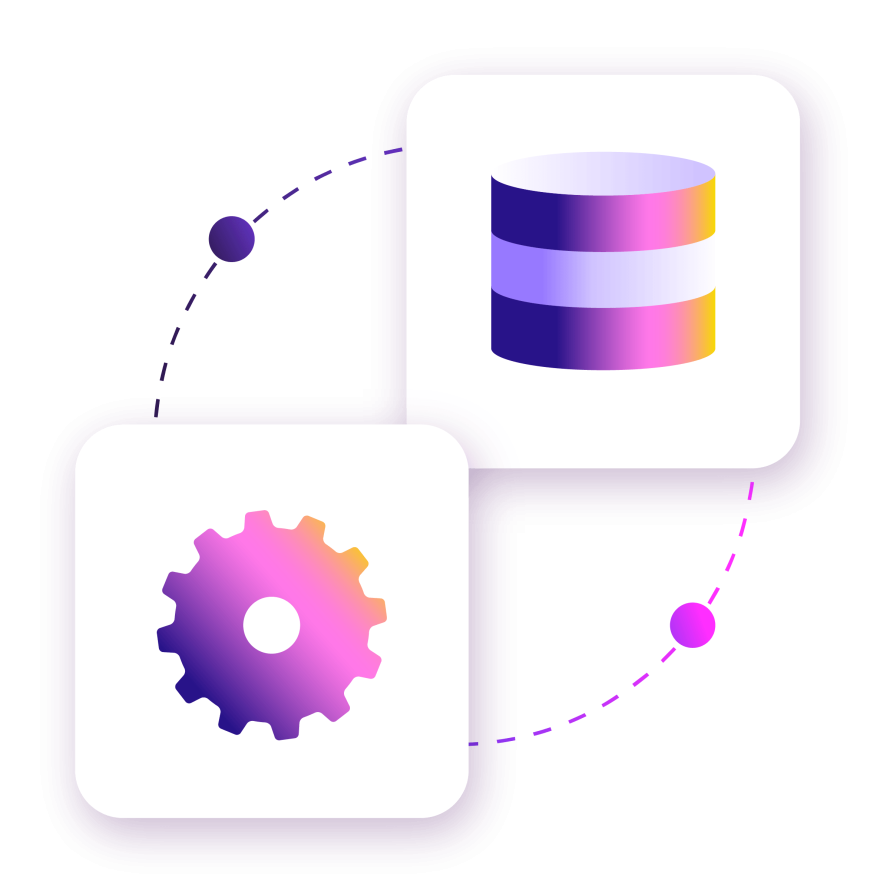
Launching new features, design updates or plugin changes directly on a live WordPress site is a recipe for downtime, broken functionality and frustrated end users. For enterprise development teams, the risks are even greater: A single failed deployment can impact thousands of customers, disrupt critical transactions or damage brand credibility.
That’s why a structured WordPress staging to production workflow is a foundational part of modern web operations. A well-defined staging process allows teams to test changes in a safe, production-like environment before pushing them to the live site.
Here, we’ll explore what an enterprise-ready staging workflow looks like, the essential safeguards and synchronization strategies to consider and how automation and the right hosting platform – like Pantheon – can eliminate much of the complexity.
Why development teams need a staging to production workflow
Development teams need a staging-to-production workflow because changes that work locally or in isolation often behave differently under real-world conditions. A new plugin might conflict with an existing dependency, a theme update might break layout consistency or a performance tweak might have unexpected caching side effects.
That’s precisely why staging environments have become an indispensable safety net for enterprise WordPress development. They:
- Mitigate deployment risk with production-like validation.
- Preserve user experience and maintain uptime by isolating and resolving issues before they affect real users.
- Support DevOps velocity with CI/CD integration enabling automated testing, regression checks and consistent deployments before production roll‑out .
- Facilitate collaboration across roles and teams.
But while this workflow is essential, it introduces its own set of challenges. WordPress is a dynamic system where both the codebase (themes, plugins, custom functions) and the database (posts, users orders and more) are constantly evolving. This makes synchronization tricky: A plugin update in staging needs to be promoted forward, but production may already have new WooCommerce orders, new user registrations or fresh content that staging doesn’t have. Copying one environment over the other without care risks data loss, overwriting live transactions or breaking integrations.
For development teams, the challenge isn’t just moving updates forward – it’s doing so in a way that preserves live data, avoids downtime and coordinates across multiple contributors. That’s why adopting a structured WordPress staging to production workflow is no longer optional; it’s the foundation of modern web operations.
Essential components of an enterprise staging environment
A true enterprise-grade staging environment must replicate production conditions closely, enforce access policies and integrate seamlessly into the broader development workflow. Let’s break down the essential components.
Dedicated, tiered environments for every stage of work
In professional WordPress development, a single staging site is rarely enough. Teams need an environment model that supports both iterative work and production-ready testing. The gold standard is a three-tier environment architecture:
- Development or Dev, where developers commit code, experiment with new features and integrate updates from version control. This environment should refresh frequently to stay in sync with staging and production, ensuring developers are always working with relevant data.
- Staging or Test, which is a production-parity environment where quality assurance happens. This is where performance testing, regression testing and user acceptance testing (UAT) are conducted. Because it mirrors production infrastructure, it gives teams confidence that what works here will work in production.
- Production or Live, which is the revenue-generating, customer-facing environment. Changes only arrive here after passing all checks upstream.
Unlike traditional hosts where teams must manually spin up, configure and sync staging sites, Pantheon provides a Dev, Test, Live workflow out of the box, already connected to version control and already wired for backups and deployments.
Version control as the single source of truth
Enterprise WordPress cannot rely on manual database edits, SFTP uploads or one-off plugin updates made directly in production. These practices create “configuration drift,” where environments diverge, making bugs difficult to trace and fixes hard to reproduce.
Instead, staging environments must integrate tightly with Git (or another VCS). Every code change is committed, reviewed and merged in version control before being deployed to staging. This ensures:
- Accountability – teams know who made what change and when.
- Reproducibility – any environment can be rebuilt from the repository at any time.
- Rollback capability – problematic changes can be reverted with a single Git command.
Role-based access controls (RBAC)
Not every team member should have equal access to every environment. Developers, designers, QA engineers and content creators all interact with staging differently. A secure staging environment enforces role-based permissions.
Production-parity configuration
The number one cause of “it worked on staging but broke in production” is environmental mismatch. A staging environment that doesn’t mirror production in key areas introduces blind spots. At minimum, staging should match production in:
- PHP versions and extensions.
- Database engine and character sets (MySQL/MariaDB settings affect queries and indexing).
- Caching and content delivery network (CDN) layers (Varnish, Redis or Edge caching can change site behavior).
- TLS/HTTPS settings and domain configurations.
Integrated testing and automation
Manual testing is no longer enough for modern WordPress teams. A true enterprise staging environment integrates with automated test suites that run on every deployment. This can include:
- Unit and integration tests for PHP logic.
- End-to-end browser tests for key user flows (checkout, login, form submission).
- Visual regression tests to catch CSS/layout issues before they ship.
- Performance benchmarks to ensure response times haven’t degraded.
Safe data handling practices
Staging is most useful when it reflects real production data. But using live databases in staging without precautions introduces compliance and privacy risks. Best practices include:
- Anonymizing personally identifiable information (PII) like names, emails and addresses.
- Scrubbing sensitive fields such as payment information or health data.
- Masking user credentials to prevent unintended email sends or API calls from staging.
Built-in rollback and recovery option
Even with the best testing, some deployments fail. The difference between a minor hiccup and a major outage often comes down to rollback speed. Staging environments must be coupled with:
- Automated backups before every deployment.
- Point-in-time database snapshots for quick restores.
- One-click rollback options that eliminate guesswork during an incident.
When all of these components are in place, staging stops being an afterthought and becomes a strategic asset. It empowers teams to release quickly, collaborate across roles and maintain confidence that their WordPress sites will perform as expected in production.
Pre-migration essentials: Safeguarding your WordPress site
Before any code or content moves from staging to production, development teams need to put guardrails in place.
Creating comprehensive backups of both staging and production
The golden rule of migrations is simple: always back up before you deploy. Both your staging and production environments should be covered, because data loss in either can disrupt your workflow.
Best practices include:
- Database + file backups: WordPress relies on both; skipping either leaves you vulnerable.
- Redundant copies: Store backups in multiple locations (e.g., Pantheon’s automated daily backups plus an offsite solution like S3 or Google Cloud).
- On-demand snapshots: Before a migration, trigger fresh backups – don’t rely solely on scheduled jobs.
- WP-CLI and Git integration: Developers often pair Pantheon’s backup tools with version-controlled code in GitHub for maximum reliability.
Identifying critical data: User content, site settings and third-party services
Not all data should move forward from staging to production. If you overwrite your live database with staging’s version, you risk losing:
- User-generated content such as comments, form submissions or membership activity.
- User accounts and profile data created after staging was last cloned.
- Production-specific configuration like API keys, CDN settings or integrations with Google Analytics, Search Console or third-party CRMs.
A smart staging-to-production workflow uses selective database synchronization. For example, developers might push only schema updates or plugin configuration changes forward, while leaving user tables and live content untouched in production.
By treating certain data as untouchable and syncing only what’s safe, development teams avoid overwriting real-world activity while still moving new features forward.
Step-by-step WordPress staging to production process
For WordPress development teams, the following workflow keeps migrations predictable and reduces risk:
1. Finalize and review changes in staging
Before any deployment, ensure the staging environment mirrors production as closely as possible:
- Align environments: Confirm staging runs the same PHP version, caching layers and plugin set as production. Even small differences can mask issues.
- Run QA tests: Check form submissions, login flows, search functions and content display across devices. Automated testing frameworks like PHPUnit or Playwright can help standardize QA for teams.
- Content review: Editors or stakeholders should sign off on UI/UX changes in staging to avoid surprises post-deployment.
- Performance benchmarks: Measure staging page load times and memory usage to identify regressions before going live.
2. Promote code forward, not backward
In WordPress, best practice is to move code changes forward (themes, plugins, custom functionality) while keeping production’s live database intact. This ensures you’re not overwriting new content, user accounts or submissions that may have appeared since staging was last refreshed.
On Pantheon, this is streamlined with Git-based workflows. Developers push changes to the staging branch, validate them and then promote code forward into production with a single action.
3. Handle database synchronization with care
Some updates require database changes, like activating a new plugin, adding a custom post type or modifying schema. This is where many teams run into trouble. Best practices include:
- Selective synchronization: Push only the tables or rows that need updating. For example, sync plugin options (wp_options) but avoid user tables (wp_users, wp_usermeta).
- WP-CLI commands: Developers can use wp db export and wp db import with filtering flags to migrate specific tables.
- Schema migrations: For larger projects, tools like WP Migrate DB Pro or custom migration scripts let you roll out database schema changes without overwriting live content.
- Content flags: Some teams use feature flags or conditional logic in their code, so database changes can be introduced without fully impacting production until activated.
Pantheon’s database cloning features let teams test these strategies in isolated Multidev environments before merging into production.
That way, no one is guessing about how a database update will behave under load.
4. Verify plugin configurations and dependencies
Plugin mismatches are one of the most common causes of migration issues. After pushing code forward, confirm that all dependencies are aligned across environments:
- Caching and performance plugins may require reconfiguration in production.
- SEO tools might reference staging URLs that need updating.
- Security plugins often rely on environment-specific keys or tokens.
5. Deploy with confidence
With code synced, database changes applied selectively and configurations verified, you’re ready to deploy. Pantheon’s load-balanced infrastructure helps ensure zero-downtime deployments, so visitors never see an interruption while updates go live.
Post-migration tasks: Testing and reconnecting services
1. Validate core site functionality
Your first priority is ensuring that the site works the way users expect. Even small oversights can have major consequences:
- Navigation and menus: Confirm all navigation links resolve correctly. Missing or broken menus can cause high bounce rates.
- Forms and submissions: Test every form – contact, signup, surveys, donation forms. A single misconfigured form plugin update can stop lead generation cold.
- Authentication: Login, logout and password resets are critical. If users can’t access accounts after deployment, support tickets will spike.
- Search and filtering: Content-heavy sites (media, education, nonprofits) often rely on search. Broken queries or empty filters can make content inaccessible.
Best practice: Automate regression testing where possible. Tools like Cypress, Behat, Playwright or Pantheon’s Multidev environment let teams script tests for user flows, so you can validate dozens of scenarios instantly after each deployment.
2. Reconnect third-party services
External integrations are often environment-specific, meaning credentials or endpoints differ between staging and production. Common issues include:
- Google services: Site Kit, Analytics and Search Console may still point to staging domains. If not reconnected, analytics data will be incomplete or inaccurate.
- Payment gateways and CRMs: Many services (Stripe, PayPal, Salesforce, HubSpot) have sandbox vs. production endpoints. Accidentally leaving a site connected to a sandbox can mean lost revenue or test data polluting live CRM records.
- Email delivery: SMTP or transactional email plugins often require production API keys. Without updates, users may not receive order confirmations, password resets or form autoresponders.
Best practice: Document environment-specific API keys in a secure, version-controlled .env file or Pantheon’s environment variables. This avoids manual reconfiguration after every migration.
3. Review caching, CDN and SSL settings
Many migration headaches are actually performance or security issues introduced after deployment:
- Caching layers: Stale cached content is common after deployments. Flush object caches, page caches and CDN caches to ensure updates are visible.
- CDN verification: Confirm that production assets (images, scripts, styles) are being served from the CDN. Without it, users may see slower load times or broken media.
- SSL/TLS certificates: Verify HTTPS is enforced across all pages, not just the homepage. Mixed-content warnings (from insecure scripts or images) damage trust and SEO.
Best practice: On Pantheon, automated Let’s Encrypt SSL and integrated Global CDN reduce these risks. You can always test with tools like SSL Labs or Chrome DevTools to catch edge cases.
4. Monitor site health and analytics
The hours after migration are critical. Even if everything looks fine at first, problems can emerge under real traffic loads:
- Error logs: Check PHP and Nginx logs for warnings or fatal errors. Many plugin incompatibilities show up here before users notice.
- Performance monitoring: Tools like New Relic APM (integrated into Pantheon) let you watch for memory spikes, slow queries or bottlenecks after new code goes live.
- Analytics validation: Visit the site as a user and confirm events are recorded in Google Analytics or Matomo. If production tracking is misconfigured, you may lose days of marketing data before realizing it.
Best practice: Set up alerts for uptime and performance (e.g., Pingdom, UptimeRobot). Automated alerts catch failures early, often before users submit tickets.
5. Maintain a rollback plan
No matter how carefully you prepare, migrations can fail. The difference between a 15-minute outage and a multi-hour disaster often comes down to whether you can restore quickly:
- Automated backups: Before migration, always capture an on-demand snapshot of production. Pantheon provides one-click restores, which can revert code, database and files together.
- Rollback testing: Don’t just assume backups work – test a restore in a non-production environment so you know the process is reliable.
- Rollback criteria: Define in advance when you’ll roll back. For example, if critical user flows (checkout, login, donations) fail and can’t be fixed within 15 minutes, initiate a rollback.
Best practice: Document your rollback procedure as part of your team’s runbook. This prevents hesitation or finger-pointing when the pressure is on.
Migration tools and automation options
For teams looking to streamline their WordPress staging to production workflows, enterprise-ready tools offer vastly different strengths.
WP STAGING PRO (popular among enterprises) enables creating an isolated clone of your site for safe testing. It's particularly useful for complex setups or multisite networks.
You can also use Migrate Guru, which is a robust, free, cloud-based migration plugin optimized for scalability, simplicity and speed. It excels at handling large or complex sites with built-in support for serialized data updates and automatic URL rewriting, all without taxing your local server or requiring manual database edits.
Other tools like Duplicator Pro, UpdraftPlus and BlogVault continue to be trusted by developers for their ease of use, reliable backup integration and zero-downtime features.
And if you require meticulous control over staging‑to‑production activations, WP‑CLI scripts offer a powerful path. With it, you can
- Automate selective table imports, plugin activations or schema changes via scripted commands – even integrate them into CI jobs or GitHub Actions.
- Use wp db export and wp db import with filtering flags to selectively promote only needed database updates – critical when managing live WooCommerce orders or user-generated content.
This approach gives teams flexibility and repeatability, whether for granular migrations or rolling feature flags into production.
How Pantheon eliminates staging complexity
Traditional hosts require manual setup, third-party plugins or ad-hoc scripts just to keep environments in sync. The result? Configuration drift, unpredictable migrations and wasted time fixing problems that staging was supposed to prevent.
Pantheon eliminates that complexity by making staging a first-class part of the platform. Instead of cobbling together plugins or managing servers, teams get a turnkey Dev, Test, Live workflow designed from the ground up for enterprise WordPress.
Dev, Test, Live workflow with parity across environments
Image
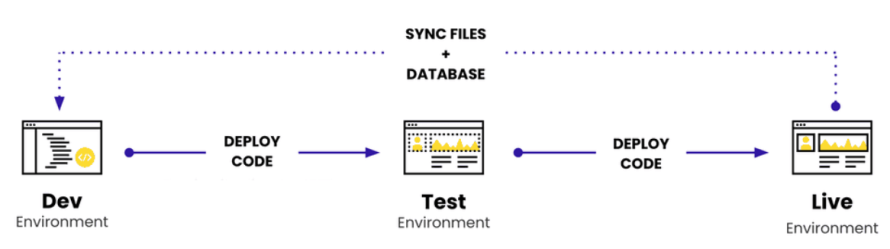
Pantheon’s Dev, Test, Live workflow is production-parity by default:
- Dev is for active coding, integrating changes from version control and experimenting with new features.
- Test is where you stage deployments against a copy of live content and verify them under real-world conditions.
- Live is your customer-facing environment, only receiving changes that have been validated upstream.
Each of these environments runs on the same infrastructure, with identical versions of PHP, MariaDB/MySQL, caching layers and HTTPS/TLS configurations. That means what works in Test will work in Live – no hidden surprises.
One-click deployments with automatic backups
Instead of SFTP uploads or risky manual database merges, Pantheon enables one-click code deployments between environments. Every deployment automatically creates a snapshot backup, so rollback is instant and reliable. Teams never need to scramble for recovery if something breaks; a previous state is always one click away.
Built-in version control and instant rollbacks
Pantheon integrates Git at the platform level. Every code change is committed, reviewable and tied to a specific deployment. If a deployment introduces a bug, rolling back is as simple as restoring the prior Git commit and environment snapshot. This version-controlled workflow prevents the “it worked on staging but not in production” headaches caused by untracked, one-off changes.
Multidev environments for parallel work
Image
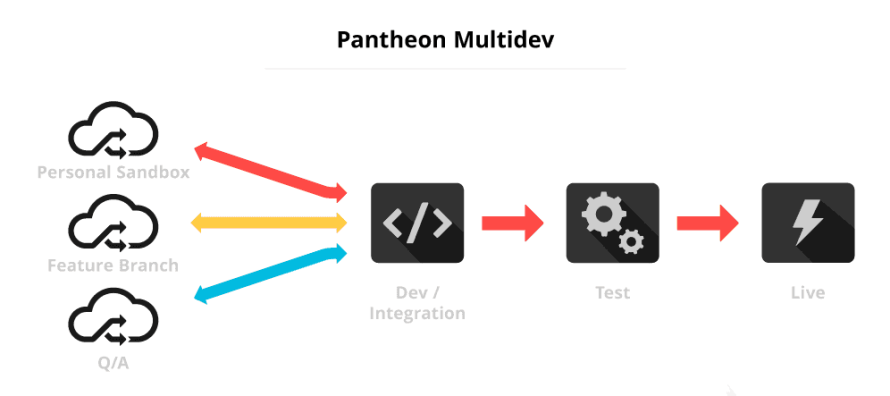
Pantheon’s Multidev feature allows developers to spin up unlimited, isolated environments – each with its own branch of code and content clone. Designers can work on a redesign while engineers build new functionality, without stepping on each other’s changes. Once tested, Multidev branches merge seamlessly into the main Dev-Test-Live pipeline.
Automated visual regression testing
Even the smallest code changes can introduce layout or design issues that slip past manual QA. Pantheon integrates with automated visual regression testing tools that compare screenshots of staging vs. production to catch unintended front-end changes before they go live. This ensures consistent branding and UX across deployments.
By providing a natively integrated staging model, Pantheon transforms what is often the most fragile part of a WordPress workflow into one of the most reliable. Teams gain:
- Speed – deployments happen in seconds, not hours.
- Safety – every change is versioned, tested and backed up.
- Scalability – Multidev environments allow parallel workstreams across large teams.
- Confidence – automated testing and production-parity staging remove the guesswork from releases.
For enterprises where downtime or data loss isn’t an option, Pantheon simplifies staging and makes it predictable, repeatable and safe at scale.
Scaling your workflow for enterprise WordPress
A structured WordPress staging to production workflow is the backbone of modern web operations. From selective database migrations to automated testing and rollback strategies, the right process ensures teams can innovate quickly without jeopardizing uptime or user experience.
Pantheon takes the friction out of staging with its Dev, Test, Live workflow, Multidev environments and one-click deployments, giving development teams the confidence to ship updates at enterprise scale. No plugins, no manual syncs – just a platform that makes staging predictable, safe and fast.
If your team is ready to leave behind fragile workflows and embrace a system built for speed and reliability, it’s time to move to Pantheon.
Start with Pantheon today and streamline your WordPress staging to production process!