Best Methods to Connect WordPress and Salesforce
Image
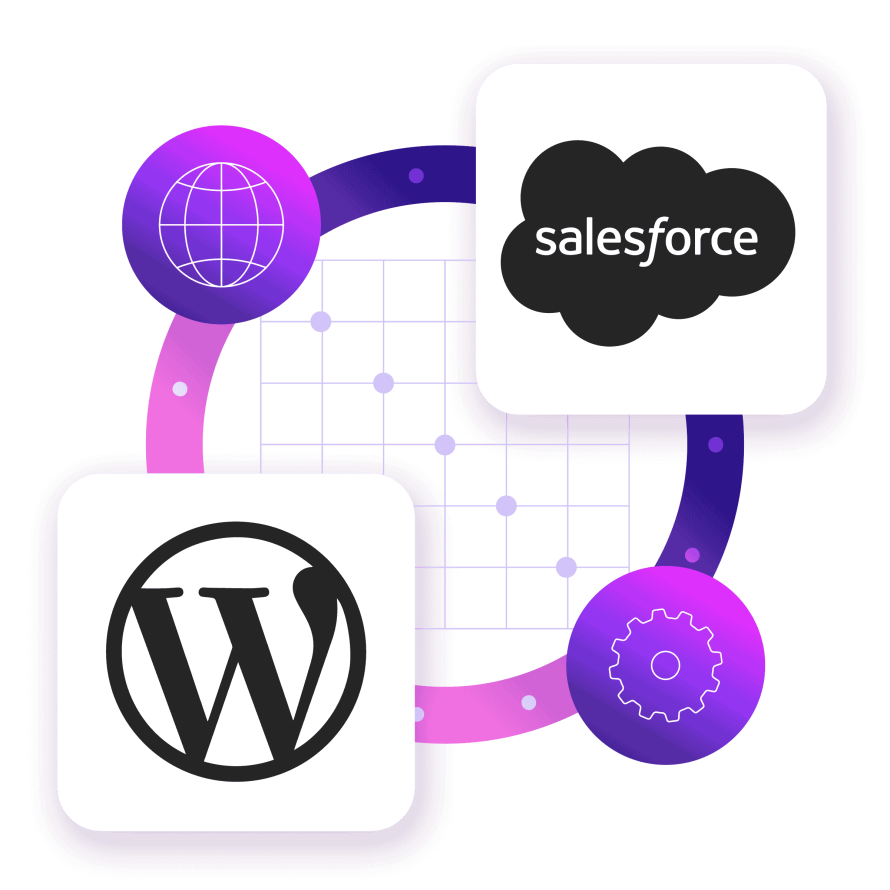
If you’re running a WordPress site and using Salesforce to manage your leads and customers, the last thing you want is a disconnect between the two. That’s a fast track to burnout, missed opportunities and messy CRM records.
Thankfully, WordPress-Salesforce integration has come a long way. There are now flexible, powerful tools that can automatically move data between your website and your CRM, trigger workflows, score leads and even personalize follow-ups, all without requiring hours of manual work or brittle custom code.
The key is knowing how to integrate the two systems, which tools to trust and what practices will set you up for long-term success.
That’s exactly what we’ll cover in this guide. You’ll learn the four main ways WordPress and Salesforce can talk to each other (each with different levels of flexibility and control), which plugins are leading the pack and so much more.
The four integration methods
There’s no one-size-fits-all way to connect WordPress with Salesforce, which is actually a good thing. Whether you’re a marketer looking for plug-and-play simplicity or a developer needing full control over data flow, there’s an integration method that fits your needs and technical comfort level.
1. Plugin-based integrations (no code or low code)
A plugin-based integration is a ready-made tool you install in WordPress to connect it directly to Salesforce without coding.
If you're looking for speed and simplicity, plugin-based integrations (such as the ones we’ll discuss in the next section) are where most people start. Most popular WordPress-Salesforce plugins come with drag-and-drop form builders, CRM field mapping tools, conditional logic and webhook support. Many also allow you to assign tags, trigger Salesforce automations and populate custom fields, all without touching any code.
The pros of the approach are clear:
- Fast deployment since most plugins can be installed and configured in under an hour.
- Minimal dev work, which is great for marketing teams or SMBs who don’t have in-house developers.
- Easily testable since you can check how the data appears in Salesforce right from the plugin UI.
However, there are some limitations to watch out for:
- One-way sync is common – many plugins send data to Salesforce, but don’t pull data from it.
- Complex lead routing, custom objects or hierarchical data structures may require more customization than plugins can handle.
- Plugin conflicts or WordPress core updates can occasionally break integrations, especially if you’re not on a managed host like Pantheon that supports automated testing.
2. Integration platforms (iPaaS solutions)
Integration platform as a service (iPaaS) is a cloud service that connects multiple apps and automates workflows between them. By using solutions like Zapier, Make (formerly Integromat) or Tray.ai, you can set up workflows (called "Zaps" or "Scenarios") that listen for events in WordPress (like a new form submission or user registration) and automatically send that data to Salesforce.
Unlike plugins, iPaaS tools aren’t tied to just WordPress and Salesforce. They’re designed for broader workflows, like triggering a Slack message, adding users to a Google Sheet or updating a HubSpot list, all in the same automation chain.
With this method, you benefit from:
- Multi-step automation, allowing you to build complex workflows without writing backend code.
- Connecting to other apps, which is great for marketing teams using additional tools (email marketing platforms, CRMs, project management systems).
- Built-in logging and retry mechanisms, which help ensure data doesn’t fall through the cracks.
But there are some drawbacks:
- API rate limits from Salesforce can throttle heavy data pushes if not properly managed.
- Data may take a few seconds or longer to sync, which isn’t ideal for real-time use cases.
- You’ll often get charged by task volume, which can become expensive as your lead volume grows.
3. Custom API integration
A custom API integration is a hand-coded connection between WordPress and Salesforce built to meet unique requirements. If you need complete flexibility or are dealing with complex Salesforce implementations (think custom objects, advanced validation rules or data syncing between multiple business units), custom API development is often the best route.
This method involves writing code to connect WordPress and Salesforce using Salesforce’s REST API, along with WordPress's native REST API and hooks system. It gives you fine-grained control over how data is sent, received, validated and stored.
The advantages of going with this approach include being able to:
- Handle custom objects, multiple record types, related records and conditional syncing with ease.
- Build integrations that respond to user actions instantly based on real-time data exchange.
- Fully control how data is handled, encrypted and logged, which is important for industries with compliance needs (e.g., healthcare, finance).
Unfortunately, though, the development time of this route takes longer to build and test. It requires developer expertise, so it’s not suitable for non-technical teams unless they work with an agency or freelance developer. This is really important since APIs evolve and you’ll need to maintain your integration as either Salesforce or WordPress updates change.
4. Enterprise middleware solutions
Enterprise middleware is a central integration layer that connects many business systems and manages large-scale data flows. For organizations that need more than just WordPress-to-Salesforce syncing – such as integration with ERPs, marketing automation platforms or custom business apps – middleware platforms are a great option. They support ETL (extract, transform, load) processes, real-time data streaming and comprehensive error handling for mission-critical integrations.
For example, Clarity Connect facilitates WordPress-Salesforce integration with advanced business process automation along with enhanced security, scalability and custom workflow management. This is ideal for regulated industries, global organizations and teams requiring advanced governance and security layers.
Top WordPress plugins for Salesforce integration
When it comes to connecting WordPress to Salesforce without reinventing the wheel, plugins are often the fastest and most practical solution. The key is choosing the right one that matches your needs for control, ease of use, data complexity and long-term scalability.
WPForms + Salesforce Add-on
Image
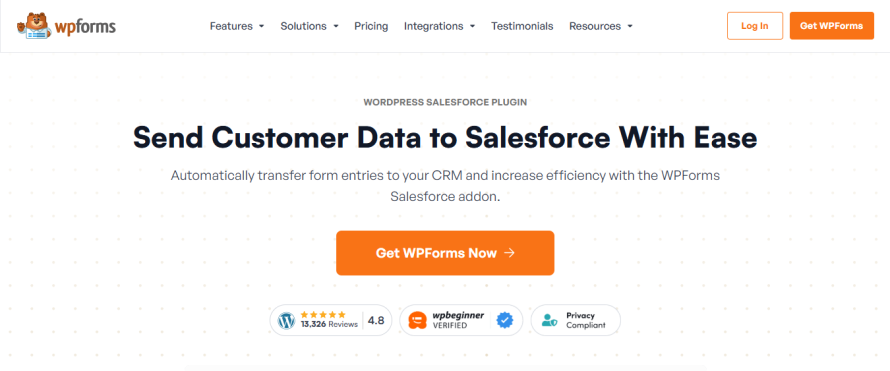
WPForms is known for being intuitive, fast and non-technical – and its Salesforce add-on makes it easy to send WordPress form submissions directly into Salesforce, with support for multiple Salesforce objects and accounts.
This is a great solution for marketers or site owners who want reliable data transfer without the overhead of building complex automations.
It provides key features like:
- Automatic data transfer to Salesforce Leads, Contacts, Accounts, Cases, Campaigns, Opportunities and Products.
- Supports multiple Salesforce accounts per WordPress site.
- Conditional logic for form-to-CRM data control.
- Secure API-based integration with custom field mapping.
- Simple UI with drag-and-drop form building.
Gravity Forms
Image
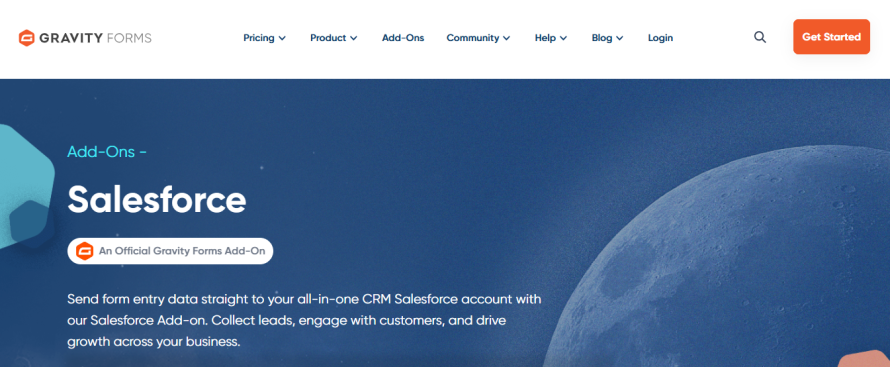
The official Gravity Forms Salesforce add-on is excellent for serious form-to-CRM workflows. It connects Gravity Forms directly to the Salesforce API – no third-party services needed – and supports all standard and custom objects.
Built for power users and agencies, this plugin, with its Salesforce add-on, offers dynamic field loading, duplicate handling and conditional logic, making it a flexible choice for complex CRM environments.
Its key features include:
- Native integration with the Salesforce API (no middleware required).
- Dynamic field mapping with automatic object field discovery.
- Supports Leads, Contacts, Accounts, Cases and custom objects.
- Conditional logic for feed execution based on form inputs.
- Duplicate prevention with configurable update/skip rules.
- Manual connection mode for agencies managing client integrations.
WP Fusion
Image
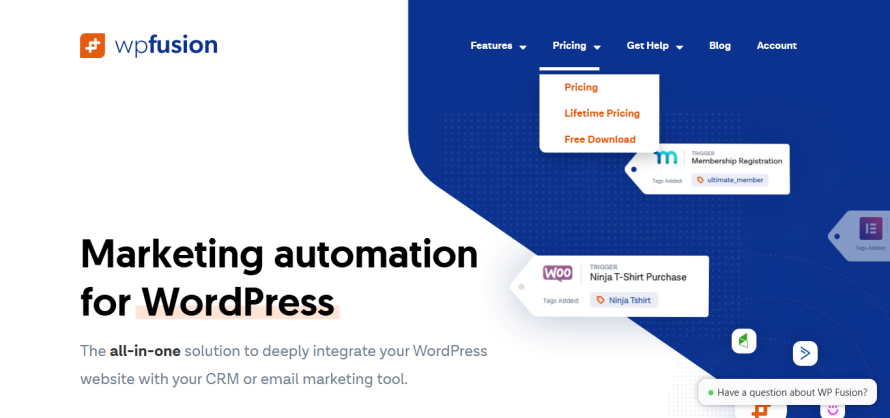
WP Fusion is a full CRM integration layer for WordPress. It can connect your site to over 60 CRMs, including Salesforce and enables real-time, two-way sync between your WordPress users and Salesforce contacts.
Its key features include:
- Full bidirectional synchronization of user data between WordPress and Salesforce.
- Real-time field mapping and tagging based on user behavior.
- CRM-based content restriction and personalization.
- Sync user activity (logins, purchases, course completions, etc.) to Salesforce.
- Display Salesforce contact data inside WordPress for logged-in users.
- Powerful marketing automation triggers and segmentation logic.
Formidable Forms
Image
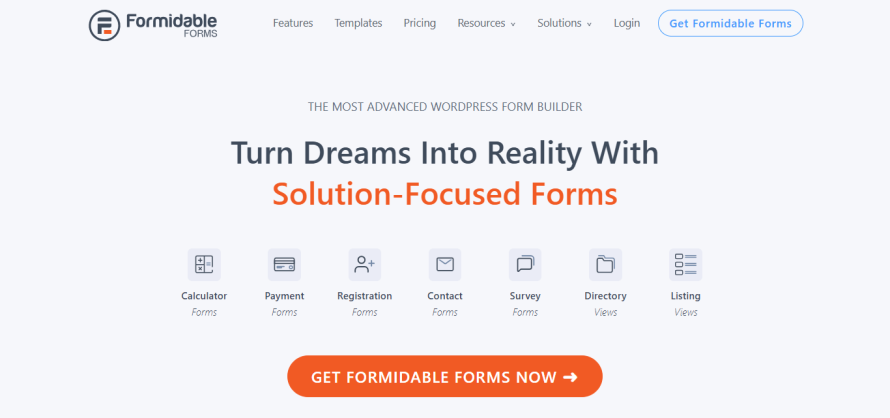
Formidable Forms is another strong option, especially if you need to handle multi-part or highly complex forms for Salesforce. Like Gravity Forms, it integrates directly with Salesforce objects, but it stands out with better support for complex workflows and multi-page forms – a big advantage for detailed Salesforce data collection.
Its key features include:
- Direct integration with Salesforce objects (standard and custom).
- Advanced multi-part form support for long or staged data collection.
- Robust conditional logic for controlling Salesforce data feeds.
- Drag-and-drop form builder with advanced field types.
- Flexible mapping for complex Salesforce workflows.
Data integration capabilities and automation
Once your WordPress site is connected to Salesforce, you’ve cleared the first hurdle. But integration isn’t just about data moving from one system to another – it’s about what that data can do once it’s there. Let’s unpack what this means:
- Lead scoring and intelligent assignment: Automatically evaluate form submissions in real time using data like company size or job role. Salesforce can assign lead scores, route contacts to the right rep and trigger immediate follow-ups – enhanced further by behavioral tracking (e.g., page visits or downloads).
- Smarter contact management with deduplication: Prevent duplicate entries by checking for existing leads using unique identifiers. Use progressive profiling to shorten forms for known users and trigger nurturing campaigns when new data is added.
- Support case creation and routing: Turn form submissions into Salesforce Cases instantly. Route them based on issue type, priority or customer tier and assign to agents by availability or skill – improving resolution times and reducing missed requests.
- File uploads and document management: Securely pass uploaded files from WordPress forms into Salesforce as attachments or Content Documents, tied to the correct record. Include metadata like file type or submission date for added context.
- Import/export for large-scale data operations: Bulk-import legacy data or export Salesforce records to personalize content on WordPress. Pantheon’s Multidev feature makes it possible to sync safely and test changes in controlled environments before going live. Or you can use a tool like WP Fusion.
Prerequisites and technical requirements
Before connecting WordPress to Salesforce, it’s critical to make sure your setup on both sides is ready for the level of integration you’re aiming for.
A modern WordPress environment
Your integration’s stability depends on a modern, well-managed WordPress setup. Use modern PHP, the latest version of WordPress and HTTPS for secure Salesforce API communication. You’ll also benefit from a reliable hosting platform like Pantheon that supports version control, automated testing and performance monitoring.
Salesforce access with API enabled
If you plan to do anything beyond manual CSV uploads, your Salesforce plan must include API access. This is often a sticking point for small teams using lower-tier Salesforce editions, as API access is not included by default in every plan.
At a minimum, you’ll need:
- A Salesforce edition with API access (Professional and up or Essentials with API add-on).
- A connected app configured in Salesforce for authentication (OAuth 2.0).
- A Salesforce user role with permission to create and update the objects you’ll be working with (Leads, Contacts, Cases, etc.).
For custom integrations, you'll also need the Client ID and Client Secret from your connected app, along with a secure method of handling refresh tokens or JWT authentication.
Plugin compatibility and licensing
If you’re using a plugin-based integration, you’ll need the correct plugin tier that supports Salesforce (many plugins reserve CRM integration for premium plans) and up-to-date versions of all core plugins and add-ons.
You will also need a way to test plugin updates and form changes without affecting your live site – again, Pantheon makes this smooth with development branches and visual regression testing.
You should also check the plugin documentation for field mapping capabilities (e.g., can it handle custom fields or objects?), error logging and debug tools and support for conditional logic, webhook triggers or tag-based automations.
Data structure and field mapping strategy
Before syncing anything, get clear on where your data is going. This sounds obvious, but mismatched fields and assumptions about Salesforce object relationships are among the most common points of failure.
The best practice here is to:
- Start with a field map – list out every form field on your site and define where it should go in Salesforce (object + field).
- Clarify if certain fields are required in Salesforce to avoid sync errors.
- Decide how to handle custom objects, lead sources, tags or status values ahead of time.
- Align with sales and marketing teams on lead statuses, assignment rules and automation triggers.
If you’re dealing with complex field logic or dynamic form inputs, test every variation before going live.
Hosting infrastructure that supports scaling
As your site traffic grows – or you run campaigns that spike form submissions – you’ll want a platform that can scale without breaking your integrations.
This is where Pantheon offers a serious advantage:
- Autopilot and visual regression testing catch front-end issues (like broken forms) before they go live.
- Global CDN and high-availability infrastructure ensure that even high-traffic form submissions get processed without failure.
- WebOps workflow helps teams deploy plugin or integration updates with confidence, backed by Git-based version control.
In short, your infrastructure shouldn’t be the bottleneck in your automation strategy.
Implementing best practices and security
Here’s how to approach your integration with long-term success in mind, covering everything from deployment strategy to user privacy.
Use staging environments for testing and validation
Never connect your live Salesforce instance to a form or script that hasn’t been fully tested. This is especially important when syncing custom fields, triggering automations or working with plugins that have complex logic.
Instead:
- Use a staging Salesforce sandbox and a development environment on Pantheon (i.e., Multidev) to build and test your integration.
- Validate field mappings, submission behavior, file uploads and any third-party automations before deploying to production.
- Use Pantheon’s Autopilot and visual regression testing to ensure your forms and plugins still work after updates – no more silent failures.
Log everything and review it
When data is being passed between two systems, visibility is everything. Whether you’re using a plugin or custom API, logging failed submissions, API responses and sync errors is essential for diagnosing issues before they impact leads or customers.
Here’s what to track:
- Form submission timestamps and outcomes.
- Salesforce API response codes and error messages.
- File upload success/fail states.
- User action history (e.g., for progressive profiling or behavioral triggers).
Many premium plugins include logging dashboards or webhook inspectors. If you're building custom code, consider logging to a local database table or an external log management tool like Papertrail or Loggly.
Security and compliance readiness
When handling lead data, contact information or support cases – especially when transferring personal or sensitive data between platforms – security must be integrated at every level of your stack. It’s non-negotiable.
At a minimum, you should:
- Enforce HTTPS (SSL/TLS) on your WordPress site and all API endpoints to encrypt data in transit. Ensure that connections are limited to TLS 1.2+ for stronger security and modern browser compatibility. You can test your site using Pantheon’s TLS compatibility checker to confirm that visitors can connect securely.
- Use secure authentication protocols like OAuth 2.0 or JWT when integrating with Salesforce – never hardcode or store plain API credentials in plugin settings.
- Apply least-privilege access in Salesforce by using a dedicated integration user with only the necessary permissions.
- Restrict access to integration settings in the WordPress dashboard to administrators only.
- Sanitize and validate all incoming form data to prevent injection attacks. Check all incoming form data to ensure it matches the expected type, format and length before accepting or processing it. Also, clean and escape data before outputting it to the page, storing it in a database or passing it to another system. This helps neutralize harmful characters or code and prevents injection attacks.
- Validate, virus-scan and securely store any file uploads from forms.
- Limit writable Salesforce fields to only those that need external updates.
- Regularly audit integration logs to catch failed submissions or synchronization issues.
- If your site handles regulated data (such as health records or payment information), ensure compliance with laws like HIPAA, GDPR or CCPA. This includes having clear privacy policies, user consent logging, opt-in mechanisms and proper data handling disclosures.
If your site handles regulated data (such as health records or payment information), ensure compliance with laws like HIPAA, GDPR or CCPA. This includes having clear privacy policies, user consent logging, opt-in mechanisms and proper data handling disclosures.
Avoid over-automation and integration bloat
It’s tempting to automate everything once you see what’s possible, but keep things lean, especially at the start. Overly complex logic, too many triggers and bloated third-party middleware can slow down performance and make troubleshooting difficult.
Start with:
- High-impact automations that replace manual work (like form-to-lead sync and lead assignment).
- Fewer conditional rules with clear outcomes.
- A plan for how and when to scale your automation logic.
As your team gains confidence with the system, you can expand automation thoughtfully, knowing your base is stable.
Version control your integration logic
Whether you’re writing custom code or even just adjusting plugin settings, your integration should live in version control, just like any other part of your site.
On Pantheon, Git-based workflows make this easy. You can:
- Track changes to plugin configurations, field mappings and webhook logic.
- Roll back to a working state if something breaks.
- Collaborate safely across teams and environments.
This is especially important when working with multiple developers, marketing stakeholders or external contractors. Everyone needs a source of truth—and ideally, the ability to test in isolation before making changes live.
Build a recovery plan
Even the best integrations can hit snags. Whether it’s an expired token, a plugin update that breaks field mapping or a Salesforce-side schema change, you’ll want a backup plan.
Make sure you have:
- A fallback form handling method (e.g., store submissions locally if sync fails).
- Alerts or logging to detect when submissions aren’t syncing.
- A process for reprocessing failed submissions or missed syncs.
- API limits monitoring if you’re doing bulk updates or high-frequency requests.
Keep documentation up to date
And don’t underestimate the value of internal documentation. Even if it’s just a shared doc or GitHub README, keeping track of how your integration works, what plugins are involved, which fields map to what and how to troubleshoot it can save hours down the line.
This is especially critical when you’re scaling the team, working with agencies or onboarding new admins into Salesforce.
Launch your optimized WordPress-Salesforce integration with Pantheon
Connecting WordPress and Salesforce means building a smarter system that supports your sales, marketing and support teams without adding complexity or manual overhead.
But the real key to success isn’t just choosing the right plugin or writing clean API code – it’s building and testing your integration on a platform that’s built for performance, collaboration and reliability.
Pantheon gives your team the tools to build, iterate and scale confidently, no matter how complex your integration becomes.
Ready to launch smarter? Start building on Pantheon today!