Building a Secure WordPress Intranet Environment
Ever felt like your team’s communication is scattered across a million emails, Slack messages and shared drives? It’s frustrating, right? But with an intranet, you’ll get a private, secure space where your team can connect, collaborate and share knowledge.
However, not all intranet solutions were built equally. Many off-the-shelf intranet platforms lock you into rigid structures, expensive licensing fees and limited customization. WordPress, on the other hand, gives you total control over your intranet’s design, features and security. And when you host it on a platform built for performance like Pantheon, you get an enterprise-grade intranet without the IT nightmares.
Here, we’ll walk you through why WordPress is a great choice for an intranet, how to set one up step by step, and how to secure it properly using Pantheon’s rock-solid hosting platform.
Why WordPress is ideal for your intranet site
A properly built intranet:
- Gives employees a centralized information hub.
- Improves internal communication.
- Enhances collaboration between departments.
- Secures file sharing, unlike public cloud storage solutions.
- Improves employee engagement, which fosters a sense of community.
- Increases productivity by making information more accessible.
Unfortunately, traditional intranet software can be restrictive, expensive and downright frustrating. WordPress, on the other hand, offers total flexibility – allowing organizations to create an intranet that’s tailored to their needs without unnecessary bloat or outdated interfaces. It’s not just blogs, news sites or e-commerce stores like people usually imagine.
Here’s why WordPress is an excellent choice for building an intranet:
- Familiar and user-friendly: No need to train your team on complex new software. If they’ve ever used WordPress, they’ll feel right at home.
- Highly customizable: Unlike rigid intranet platforms, WordPress lets you add exactly the features you need – whether it’s document management, internal messaging or discussion forums.
- Cost-effective: No hefty licensing fees or vendor lock-in. You own your intranet and control your costs.
- Scalable: Whether you’re a small team or a global enterprise, WordPress scales effortlessly.
- Strong security options: With the right configuration, WordPress can be locked down for private, internal use, while keeping sensitive data safe.
- Easy integrations: From Slack to SharePoint to digital asset management (DAM) systems, WordPress connects with the tools your team already uses.
How to set up a WordPress intranet
Now, it’s time to roll up our sleeves and build a WordPress intranet.
Method 1: Setting up a WordPress intranet on premises
Using a localhost will run your WordPress site on a private network inside your company, without external internet access. This approach gives you full control over data and security, making it a strong option for organizations with strict data privacy requirements or those that don’t need remote access.
Here’s how it works:
- WordPress is installed on a local server, either on dedicated hardware or virtual machines inside your organization.
- Access is restricted to internal users within the company’s network.
- Security, updates and maintenance must be handled manually by an IT team.
Here are step-by-step instructions to set up a WordPress intranet on a localhost:
- Choose a computer that will act as the intranet server. Ideally, this machine should:
- Remain powered on continuously so the intranet is always accessible.
- Have sufficient processing power and storage to handle your organization's needs.
- Be connected to your internal network via Ethernet for stable access.
- Install a local server environment that allows you to run WordPress on your intranet. The best options include:
Each of these tools sets up a local Apache server, MySQL database and PHP environment – which are required to run WordPress.
- Download WordPress from wordpress.org.
- Extract the files into your local server’s htdocs (XAMPP) or Sites (MAMP) folder.
- Start the Apache and MySQL services from your local server’s control panel to run your local WordPress site.
Image
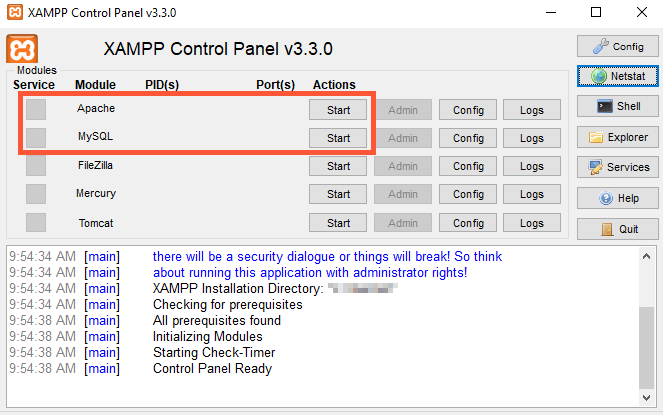
- Open your web browser and visit http://localhost/your-folder-name/.
- Follow the WordPress setup wizard to create a local database and install WordPress.
- Since your intranet is on a local server, you need to ensure that other devices on your internal network can access it:
- Set up a virtual host to assign a friendly URL (e.g., intranet.local) instead of using an IP address. Edit the Apache configuration file (httpd-vhosts.conf) and add an entry for your intranet.
- Find your server's IP address so other computers on your network can connect:
- For Mac/Linux, open the terminal and run:
ifconfig | grep inet - For Windows, open the command prompt and run:
ipconfig - Assign a static IP address to your server to avoid connection issues. You can do this in your router’s settings.
- You may want to restrict access further:
- Use IP whitelisting to allow only office network users.
- Set up password-protected pages for internal documentation.
- Use WordPress user roles to control access levels.
And that’s it – your local WordPress intranet is ready to go!
Method 2: Setting up a WordPress intranet via a hosting provider
For organizations that need a scalable, secure and cloud-based intranet, using a WordPress hosting provider like Pantheon is the best option. This method ensures:
- High availability with enterprise-level uptime and performance.
- Built-in security features to protect sensitive internal data.
- Easier management with a centralized dashboard for maintenance and updates.
Here’s an overview of how to set up a WordPress intranet via a hosting provider:
- Choose a hosting plan that supports intranet use.
- Register a domain name for your intranet (e.g., intranet.yourcompany.com).
Install WordPress using Pantheon’s one-click deployment.
Unlike local hosting or other WordPress hosting providers, Pantheon provides:
- A container-based infrastructure for scalability and performance.
- Multidev and Dev, Test, Live environments for safe feature testing.
- Git-managed WordPress core for streamlined updates.
- For additional security, install the All-In-One Intranet plugin from the WordPress plugin repository if you're not using Pantheon. In it, configure privacy settings to restrict access and set up login redirects so users land on the intranet homepage instead of the WordPress dashboard. But if you’re on Pantheon, then keep reading to discover Pantheon’s built-in security features that’ll keep your WordPress intranet in tip-top shape.
Congratulations – you’re done!
Securing your WordPress intranet with Pantheon
Unlike traditional hosting providers, Pantheon bakes security into its infrastructure, eliminating many of the vulnerabilities that plague standard WordPress installations.
Here’s how Pantheon helps secure your WordPress intranet from every angle.
Restricting public access with dashboard security
Pantheon's built-in Dashboard Security Tool allows administrators to:
- Lock down environments with username/password authentication.
- Restrict unauthorized visitors by requiring login credentials before content is displayed.
- Easily enable/disable access restrictions via the Pantheon dashboard without the need for additional plugins.
This feature instantly transforms a standard WordPress site into a private intranet without complex configurations or workarounds.
Advanced firewall and DDoS protection
Pantheon’s Advanced Global CDN (AGCDN) and web application firewall (WAF) work together to prevent security threats before they even reach your intranet with:
- DDoS protection – distributes traffic across Pantheon’s global network to mitigate brute-force attacks and overload attempts.
- IP blocklisting – prevents known malicious IPs from attempting unauthorized logins.
- Geographic access controls – restrict intranet access to specific regions or office locations to enhance security.
For companies with compliance requirements, such as GDPR or SOC 2, these security measures ensure only authorized personnel have access to sensitive data.
Enforced HTTPS and encryption for private data
Data encryption is non-negotiable when running an intranet and Pantheon handles it automatically with:
- Fully managed HTTPS certificates – no manual setup or renewals needed.
- TLS 1.3 encryption – ensures secure data transmission, protecting login credentials and internal communications.
- HSTS (HTTP strict transport security) – forces encrypted connections to prevent unauthorized interception.
These security layers mean no exposed data, even if employees access the intranet from external networks.
Git-based WordPress core management
Pantheon’s Git-based version control allows teams to:
- Track and manage all WordPress core updates in a controlled, testable environment.
- Prevent unauthorized modifications by ensuring all changes go through a proper deployment pipeline.
- Revert to a previous state instantly if an update breaks functionality.
Unlike traditional hosting, where WordPress sites can be modified directly on the live server, Pantheon enforces best practices – helping organizations avoid accidental errors, security vulnerabilities and code conflicts.
Automatic backups and disaster recovery
Even with the best security practices, accidents happen. Whether it’s human error, a rogue plugin update or unexpected data loss, Pantheon ensures your intranet is never at risk of permanent failure with:
- Automated daily backups with easy restoration.
- One-click rollback options in case of errors.
- Redundant failover infrastructure to keep the intranet running even if something goes wrong.
And by the way, many standard hosting providers charge extra for backup and recovery services, but Pantheon includes them by default, giving you peace of mind without extra costs. So, if you want an intranet that’s truly secure, scalable and easy to manage, Pantheon is the best foundation to build on!
Top WordPress intranet themes
To top things off, the right theme can make all the difference, transforming your intranet from a basic internal site into an intuitive, professional-looking hub for your team. Below are three of the best WordPress intranet themes, each offering unique features tailored for collaboration, knowledge sharing and secure internal communication.
BuddyApp
Image
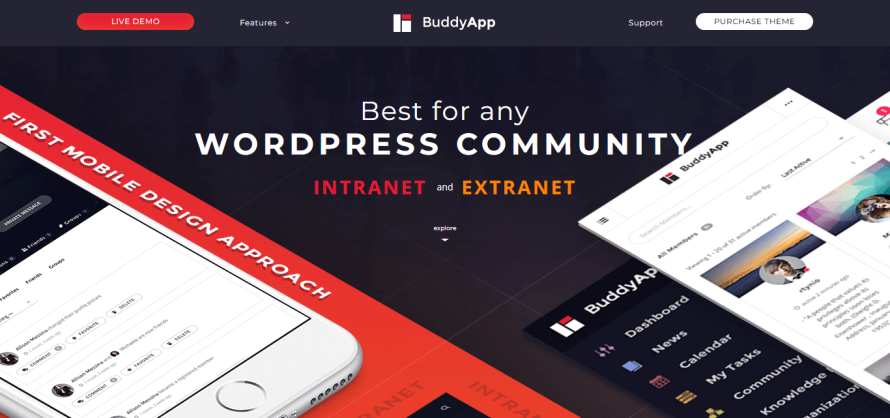
BuddyApp is built specifically for private intranet and community sites, making it a top choice for businesses and organizations looking to foster collaboration.
Its key features include:
- Comprehensive knowledge base – allows employees to create, browse and share internal documentation.
- Live notifications – keeps users updated on new posts, replies or team activity.
- Live customizer – lets admins adjust the theme’s appearance in real time without downtime.
- Ajax search – provides instant results as users type, making it easier to find resources.
- Mobile-first design – Ensures full functionality on smartphones and tablets.
If your organization relies heavily on knowledge sharing (whether through documentation, FAQs or internal blogs), BuddyApp offers an engaging, efficient and easy-to-navigate interface.
Woffice
Image
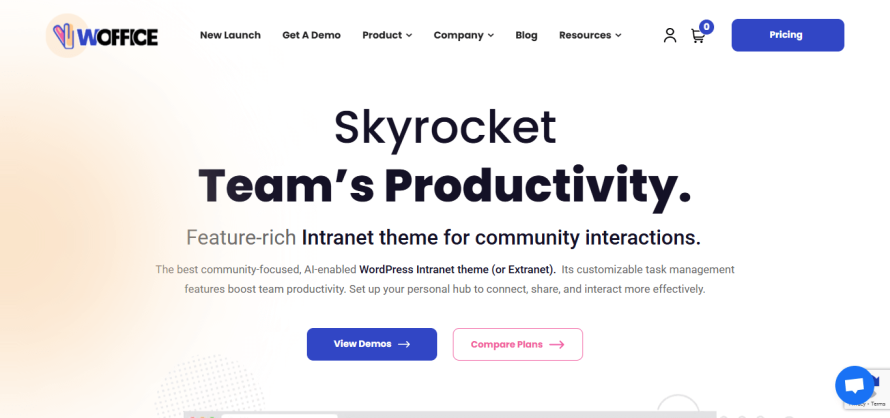
Woffice is a powerful intranet and community theme designed to streamline internal workflows while keeping everything secure and organized.
Its key features include:
- Integrated project management and CRM – manage tasks, track progress and store client data in one place.
- Elementor compatibility – provides full design customization with drag-and-drop editing.
- Task management tools – includes Kanban boards, list views and Gantt charts.
- One-click demo installation – allows for easy setup with pre-configured layouts.
- Slack notifications integration – keeps teams informed with real-time updates.
- Wiki-style knowledge base – enables collaborative document creation.
- Member directories and dashboards – helps organize employees into departments, making it easy to find the right contacts.
- File management system – ensures secure storage and sharing of internal documents.
This theme is one of the most feature-rich intranet themes available, making it a solid choice for teams that need project management, team directories and document collaboration tools all in one place.
Cera
Image

Cera is a modern and highly customizable intranet theme that balances simplicity with powerful collaboration tools. It’s designed for organizations that need an internal network for communication, e-learning and teamwork.
Its key features include:
- Dynamic activity wall – acts like a social feed, keeping employees informed about company updates.
- E-learning integration – allows for internal training and knowledge sharing.
- Private messaging functionality – enables direct communication between employees.
- User and group directories – makes it easy to find colleagues and create team-based discussions.
- Intuitive design – clean, corporate-friendly layout that enhances user experience.
- Mobile responsiveness – ensures full functionality across all devices.
This theme is a great choice for companies that prioritize communication and employee engagement, offering a social networking-style experience without unnecessary complexity.
How to integrate a digital asset management (DAM) into a WordPress intranet
Managing digital assets – whether images, videos, documents or brand files – can become a nightmare if your intranet relies on WordPress’s default media library. Without a proper system, files get lost, duplicated or scattered across multiple platforms, leading to inefficiencies and frustration.
That’s where DAM systems can be very useful.
A DAM acts as a centralized repository for all your organization’s digital assets, making it easier to store, organize and retrieve files. When integrated into a WordPress intranet, it enhances internal workflows by streamlining content access, enforcing brand consistency and improving asset security.
A DAM provides several advantages over WordPress’s default media handling:
- Better organization: Custom folder structures, metadata tagging and taxonomies for easy sorting.
- Enhanced searchability: AI-powered search, advanced filtering and keyword tagging for instant file retrieval.
- Workflow automation: Version control, approval processes and asset expiration rules for smoother content management.
- Secure access control: Permissions-based access ensures sensitive assets are only available to authorized users.
- Brand consistency: Centralized storage of official brand assets, reducing the risk of outdated or unauthorized materials being used.
There are two primary ways to integrate a DAM into your WordPress intranet: using dedicated WordPress DAM plugins or integrating third-party enterprise DAM services.
Option 1: Using dedicated WordPress DAM plugins
Several plugins (such as Digital Asset Manager, Document Library Pro or Brandfolder for WordPress) extend WordPress’s media library with DAM-like features. This allows for better asset organization, searchability and security, especially for small to mid-sized organizations looking for an affordable, plugin-based DAM solution without external hosting dependencies.
Option 2: Integrating third-party enterprise DAM services
For larger organizations or those requiring enterprise-level DAM capabilities, third-party services offer robust, cloud-based asset management with WordPress integration. Among the best third-party services include:
- Pics.io integration:
- Install the Pics.io WordPress plugin to link your intranet to the DAM.
- Access your entire Pics.io media library directly from the WordPress editor.
- Use advanced search filters, metadata and AI-powered tagging to find assets instantly.
- Sync approved assets for brand consistency.
- Bynder integration:
- Install and activate the Bynder WordPress plugin.
- Configure the plugin with your Bynder domain (e.g., yourcompany.bynder.com).
- Use API credentials to connect WordPress with your Bynder DAM.
- Access Bynder assets directly from the WordPress media library, eliminating the need for duplicate uploads.
- FotoWare integration:
- FotoWare offers a WordPress editor button connector, allowing users to embed DAM-stored assets into WordPress content.
- Supports role-based permissions to control access to sensitive media files.
- Provides automatic asset optimization for performance-friendly file handling.
Deploy your secure WordPress intranet with Pantheon
As you’ve seen, a well-built intranet is the command centre for your organization’s knowledge, collaboration and productivity. When done right, it streamlines communication, secures sensitive information and enhances team efficiency.
So, if you want an enterprise-grade WordPress intranet that’s fast, secure and built to scale, Pantheon delivers the infrastructure you need – without the headaches of traditional hosting.
Don’t settle for a clunky, outdated intranet. Build a WordPress-powered intranet on Pantheon today and give your team a truly secure, high-performance collaboration hub!