How to Adapt Your Google Docs to the WordPress Process
For content creators, marketers and editorial teams, Google Docs is likely the go-to tool for drafting and collaboration. Its real-time editing capabilities, commenting features and smooth sharing options make it an indispensable part of the content workflow. But when it’s time to move that well-formatted, perfectly structured article from Google Docs to WordPress, things get messy fast.
In this article, we’ll explore the most popular ways of moving content from Google Docs to WordPress and how you can upgrade your publishing process with the right tools and strategies!
Current methods to transfer content from Google Docs to WordPress
There’s no shortage of ways to get content from Google Docs into WordPress. Some methodologies are straightforward but tedious, while others attempt to automate the process with varying degrees of success.
Let’s break down the most common methods content creators and editorial teams use and why each comes with its own set of challenges.
1. Copy/Paste
The most obvious (and widely used) method is the classic copy-and-paste approach. Select your content in Google Docs, paste it into the WordPress editor and manually fix any formatting issues. Sounds simple, right?
This approach might be fine, but if you're dealing with multiple contributors, long-form content or media-heavy posts, the time spent cleaning up formatting adds up fast.
2. Download Google Docs as a web page
Another approach is to download your Google Doc as a .html file and upload it to WordPress. This method retains more formatting than copy-pasting, but it’s far from perfect.
Here’s how it works:
- In Google Docs, go to File > Download > Web Page (.html, zipped).
Image
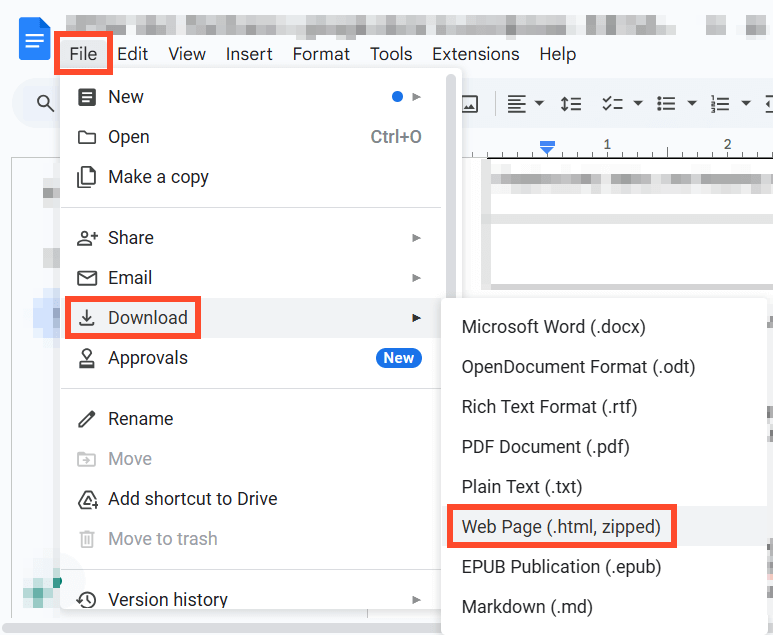
- Extract the .html file from the zip folder.
- Open the .html file in a text editor and copy the code.
- Open your WordPress post or page.
- In the Block Editor (Gutenberg), click on the three-dot menu (⋮) in the top-right corner.
- Select Code editor to switch from the Visual editor to HTML mode.
Image
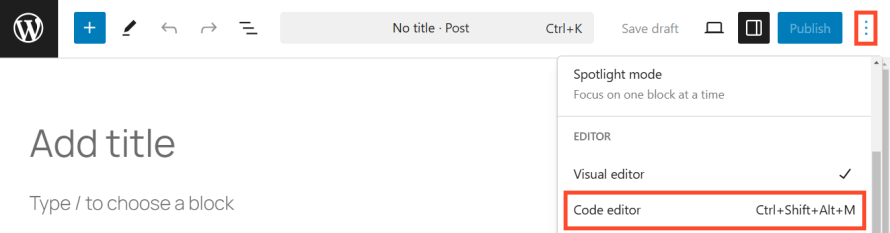
- Paste the content of the Google Docs’ .html file into the Code editor.
This method is better suited for developers who can clean up the exported HTML but isn’t ideal for non-technical users.
3. Using Wordable
Wordable is a third-party tool designed to automate the Google Docs to WordPress process. It removes unnecessary formatting, uploads images automatically and helps streamline publishing.
Here are the general instructions:
- Connect Wordable to your WordPress site.
- Open your Google Doc and click Export. Wordable will then process your content and format it for WordPress.
- Click Publish.
For teams looking for a faster solution, Wordable is an okay option, but it’s still not the most perfect solution for big teams.
4. Custom development from Google Drive APIs
For those who want full control over content migration, using Google Drive APIs can offer a programmatic solution. Developers can build a custom integration that automatically pulls content from Google Docs and formats it for WordPress.
Here’s a high-level overview of the steps:
- Go to the Google Cloud Console and create a new project or use an existing one.
- Navigate to APIs & Services > Library and enable:
- Google Drive API
- Google Docs API
Image
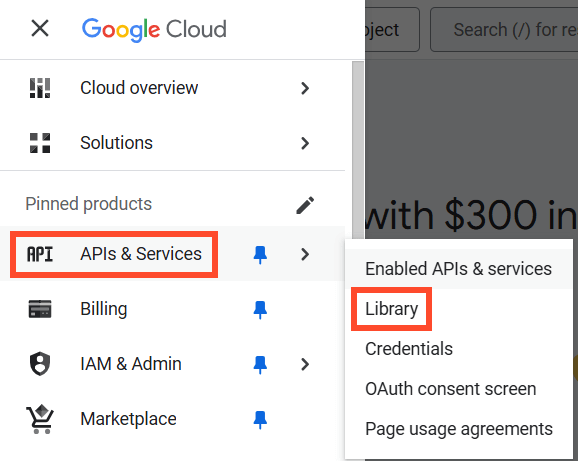
- Go to APIs & Services > Credentials and create:
- OAuth 2.0 Client ID (for user authentication).
- Service Account Key (if automating from a backend).
- You'll need to authenticate your application using OAuth 2.0 via a script to interact with Google Docs and Google Drive.
- Once authenticated, retrieve the document contents. Google Docs content is stored in a structured JSON format. To convert it to WordPress-compatible HTML, you’ll need to parse it via a function.
- Enable REST API access and get your site’s API URL to send post requests to WordPress. Use basic authentication or JSON Web Token (JWT), which is recommended for security.
This approach is best for large-scale publishers or organizations with dedicated developers who can build and maintain the integration because it does require development effort – again, not the most perfect solution.
Challenges involved in current solutions
While the methods we’ve covered offer ways to transfer content from Google Docs to WordPress, none of them provide a truly easy and smooth solution because of obstacles like:
Formatting nightmares
What looks great in Google Docs often turns into a jumbled mess in WordPress:
- Random font and size changes: Google Docs inserts hidden styles that don’t always match WordPress themes.
- Broken lists and bullet points: Numbered and bulleted lists often get distorted.
- Weird spacing and line breaks: Extra <div> tags and line breaks clutter the post’s HTML.
This means that content creators spend extra time cleaning up formatting issues manually – time that could be spent creating more content.
Image transfer issues
Images are an essential part of any blog post, but they don’t transfer smoothly from Google Docs to WordPress:
- Copy-pasting doesn’t include images – you’ll need to download and re-upload each one manually.
- Downloading as a web page separates images into a folder, requiring extra steps to import them.
- Wordable and other tools help but may not always handle image optimization or alt text properly.
- Manually dealing with images slows down publishing and increases the chances of missing or misplacing visuals.
Messy HTML code
As we already explained, Google Docs automatically applies hidden styles and extra code that can cause problems in WordPress, such as:
- Unnecessary <span>, <div>, and <style> tags bloat the post's HTML.
- Themes and plugins may conflict with Google Docs styles, resulting in inconsistent formatting.
- Manual cleanup takes time and requires basic HTML knowledge.
For teams focused on scaling content production, dealing with messy code every time they publish is a huge bottleneck.
Collaboration vs. publishing workflow disconnect
Google Docs is great for drafting and collaboration but bad for publishing. Editors, writers and stakeholders all work inside Google Docs, leaving comments and making revisions. Once it’s time to publish, everything has to be manually transferred, often introducing errors. Changes made in WordPress don’t sync back to Google Docs, creating version control issues.
Time-consuming manual work
Each of these challenges results in wasted time:
- Manually fixing formatting issues delays publishing.
- Downloading and re-uploading images adds extra steps.
- Cleaning up messy HTML requires technical effort.
For high-volume publishers, agencies and content teams, these inefficiencies add up, leading to missed deadlines, frustration and inconsistent content quality.
Clearly, content teams need a better way to publish from Google Docs to WordPress without all the headaches – that’s where Pantheon’s Content Publisher comes in.
Introducing Pantheon’s Content Publisher
Content teams need a fast and reliable solution that doesn’t require hours of cleanup. Pantheon Content Publisher streamlines your publishing workflow by guaranteeing that your Google Docs content looks exactly the same in WordPress, thanks to its unique collaborative real-time preview.
It works because it:
- Combines the familiar interface of Google Docs with the robust capabilities of WordPress, Drupal and Next.js, providing a unified content creation and publishing experience.
- Reduces the time and effort required to publish content by eliminating manual transfer processes and minimizing formatting corrections as well as leveraging GenAI to streamline metadata creation and SEO optimization.
- Ensures that content appears on your WordPress site exactly as structured in Google Docs, maintaining brand standards and visual consistency while also removing unwanted styles potentially added by the writer.
Unlike other solutions, Pantheon Content Publisher is built for content teams, marketers, agencies and publishers to save time, effort and frustration, even if you are not hosting your website with Pantheon. This tool will help with:
- Direct publishing: Write and edit content in Google Docs, then publish it directly to your site. Any additional edits made to the Google Doc will be automatically reflected in the live post.
- Live previewing: View real-time previews of how your content will appear on your website as you type, ensuring accuracy and consistency.
- AI assistance: Leverage AI-powered features to enrich metadata and optimize content for search engines.
Start publishing error-free content today
The days of copy-pasting, fixing broken formatting and manually uploading images are over. With Pantheon Content Publisher, you can smoothly integrate Google Docs with WordPress, ensuring a frictionless, error-free publishing experience.
Stop wasting time on formatting fixes – start publishing with confidence today with Pantheon Content Publisher!