9 Tips for Giving Engaging Virtual Presentations
Image
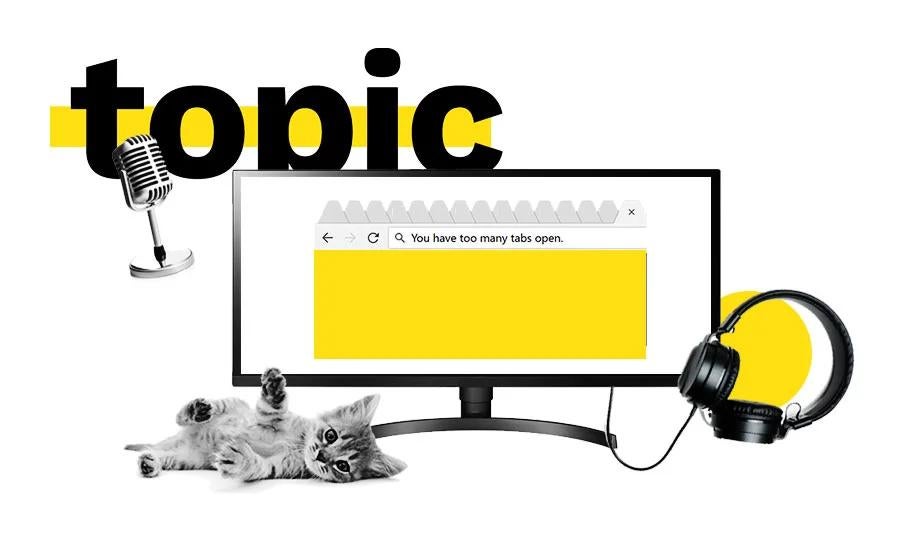
Image
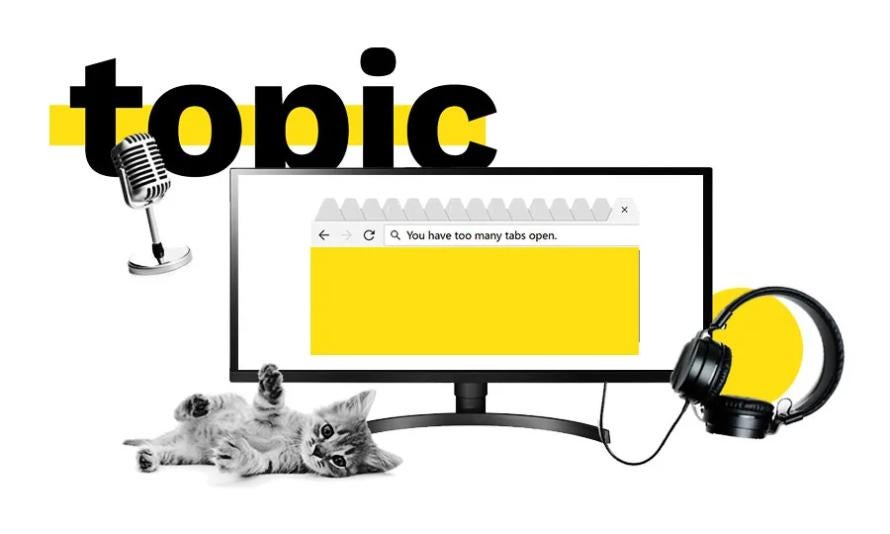
As major events are canceled around the world, and employees are urging staff to work from home, that presentation you’ve been diligently working toward might now be virtual. The response to the COVID-19 pandemic has seen many Drupal and WordPress camps turn into remote experiences, and amidst all the chaos, we’re quickly learning how to work better together… virtually.
If you’re accustomed to presenting live, the adjustment to a virtual delivery can be intimidating — stage fright suddenly returns, even without the stage. Responding to the audience becomes more difficult when you’re gazing through a computer screen, and building an effective rapport is challenging when your audience is muted and largely hidden.
Luckily, there is a handful of Pantheors who are very familiar with the requirements (and the background considerations!) that come with presenting virtually. From presenting on the video platform Zoom to driving engagement with questions, here is their advice for delivering powerful virtual presentations.
Our contributors are, in alphabetical order:
- Drew Gorton, Previous Director of Open Source and Industry Relations
- Tara King, Former Pantheon Developer Outreach Manager
- Mike Monan, Vice President of Global Sales & Solutions Engineering
- David Needham, Former Developer Advocate
- Katie Richards, Former Community Coordinator
- Kit Wong, Principal Sales Engineer
1. Practice Your Virtual Presentation (Twice)
“Do not let the first time you use your presentation technology (audio tools, webinar software, etc.) be in front of your audience. Grab a friend, family member, or coworker to do a dry-run!” — Katie
“Record yourself presenting in Zoom from start to finish (no stopping to fix something). Watch the recording later and make improvements. Do it again.” — David
Image

2. Consider Using a Virtual Background
“Check what’s visible in your camera background before you start. True story, I was once on a call with someone with a glass jar of human skulls visible in the background. I couldn’t focus on anything else.” — Kit
“On that note: Make use of virtual backgrounds. What you think of as an innocuous background can be extremely distracting to your audience.” — Mike
“Pay attention to your lighting (and don’t forget how this changes throughout the day!) Too much light from behind leaves you featureless, so be sure to have good even lighting from the front.” — Tara
3. Minimize Distractions… And Unnecessary Tabs
“Turn off your notifications. All of them. MacOS has a Do Not Disturb mode that is useful.” — Kit
“Pets can be a big distraction, and you may want to isolate yourself from them. My cat has a sixth sense for when I’m giving a presentation and always starts meowing. Loudly.” — Tara
“Only share the minimum necessary applications, close any tabs that you don’t need for the presentation. If you have to share your whole desktop, remove anything that lives there and set a neutral background.” — Kit
Image
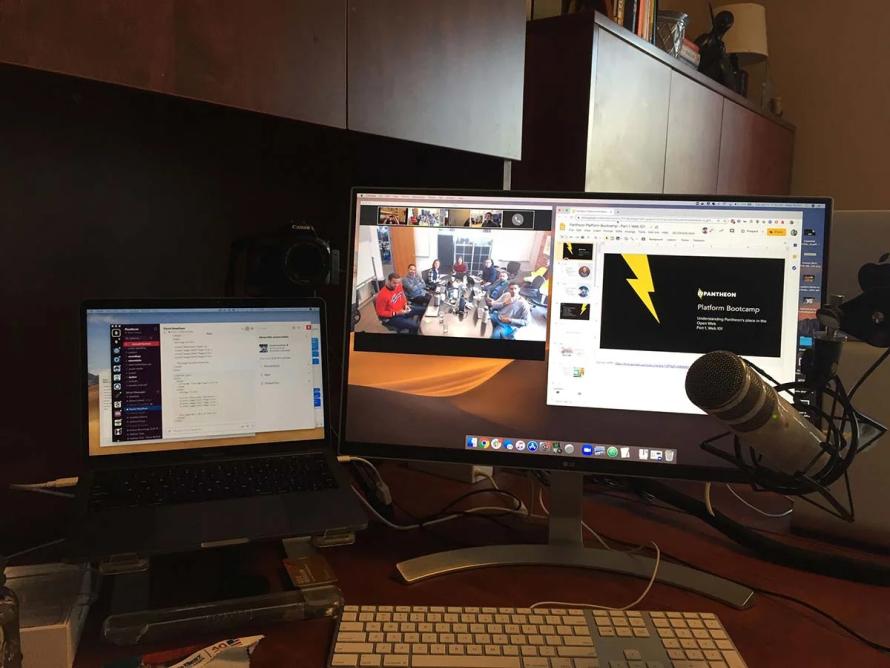
4. Share Your Screen
“I like to share the entire screen of my laptop while using an external monitor for speaker notes, Zoom chat, etc. I always know what’s being shared, and this helps me know that anything I drag onto my laptop will be visible.” — David
“Mac’s fullscreen mode is weird if you don’t understand how it works. Once a window is full screen, it sort of slides to the right. Any other windows that you make full screen also slide to the right, and push the previous full-screen window even further to the right. Three-finger swipe to get back to the other full-screen window or your desktop.” — David
“Check your bandwidth if you have any reason to suspect it’s low.” — Kit
5. Test Your Audio, and Test it Again
“The Blue Yeti microphone is pretty good, but it locks you into sitting at your desk. I stand a lot and sometimes pace around the room while I talk. For that reason, I love the Antlion Wireless ModMic. The audio quality is just as good as the Yeti, and it does a great job blocking out background noise.” — David
“Check your sound. Zoom has a test function for this.” — Mike
“Always have a Plan B for audio. Your phone, headset, internal microphone are all good options.” — Kit
“Zoom has new features to cancel background noises from your microphone. If you don’t see it, you may need to manually update the Zoom app.” — David
Image
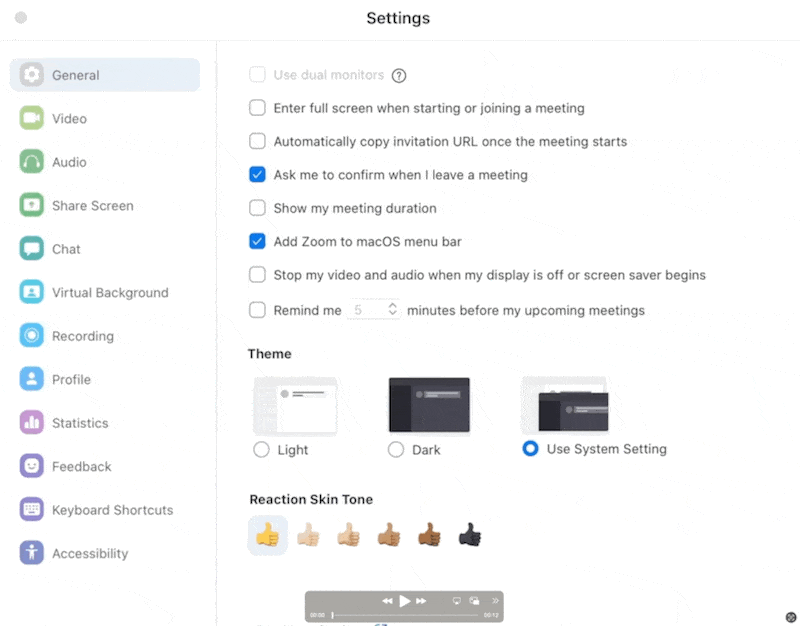
6. Use a Large Font Size
“Present off the lowest resolution display you have. Nothing worse than people missing the point because the font is too small. You can always adjust that, but it can break up your flow.” — Kit
“Always assume that you need to make your text bigger. If you’re sharing code or your command line, check your text color, background color, and font size. If you’re not sure, ask a friend to check. And if you have an opportunity to add a little personality with your background or color, all the better! (As long as it’s still easily readable.)” — David
Image
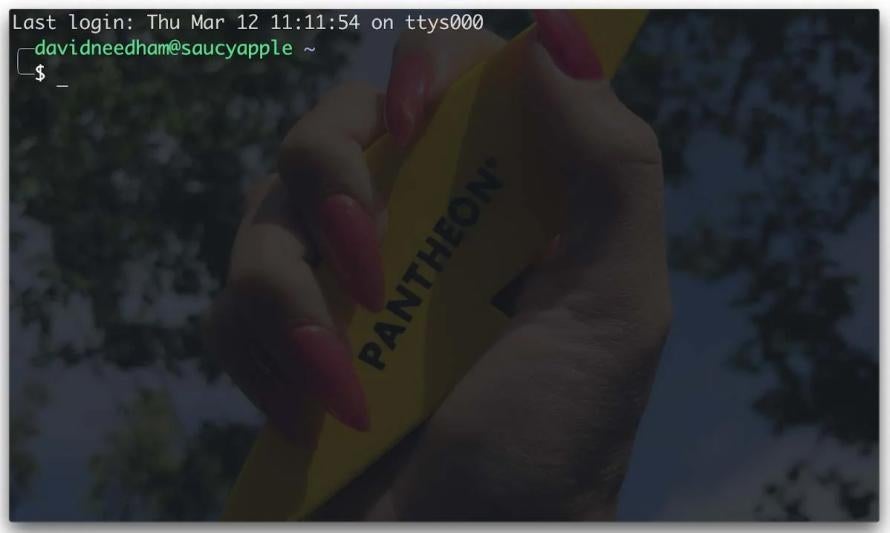
7. Schedule Time for Virtual Q&A
“Presenting to a camera can feel lonely! If possible, build in a way for the audience to interact--chat, question & answer, and breakout rooms are all great options. And be sure to share ways the audience can reach you afterward--since they can’t come up to you and ask questions directly.” — Tara
“If you do use chat or q&a, plan time for interacting with those elements. Trying to keep up with every chat response can be incredibly distracting, so let it be known you’ll come back to the questions at a later time.” — Tara
“Making jokes is really tough when you can’t hear what anyone else is saying/see if the joke was successful. Expect this and move along quickly to keep it from getting awkward.” — David
8. Look Directly at the Camera
“Present as if you are talking to a person, not your camera. Your demeanor changes when speaking to a human, and the lack of that personality shows on camera.” — Katie
“Make sure you are making eye contact with the camera. Don’t have your camera at one angle and looking at another angle. For me, it's hugely distracting and makes me think you are not really focused on me.” — Mike
“Put your speaker notes or participant video as close to your camera as possible. Whatever you’re looking at regularly should be close to where your audience is.” — David
“I absolutely love the app Shush by Mizage. It lets me convert my fn button to a push-to-talk/push-to-mute button. This is great when presenting because you can quickly mute to cough, take a drink, etc. Or in a meeting where you’re in a loud environment and not talking much, you can be muted but push to unmute.” — David
9. Set Yourself Up for Success
Finally, it’s difficult to predict how long virtual presentations will be required (even mandated) during the spread and response to COVID-19. If you’re presenting frequently and looking for buy-in from your audience, it’s a good idea to invest in quality equipment.
“Audio and video quality make a big difference. Pay for real tools. It’s worth it. No matter what you are presenting, 20% better audio and video will translate to approximately 20% better communication and results.” — Drew
Looking for more social connection without the germs? Join our next Pantheon Community Hub.
You may also like: